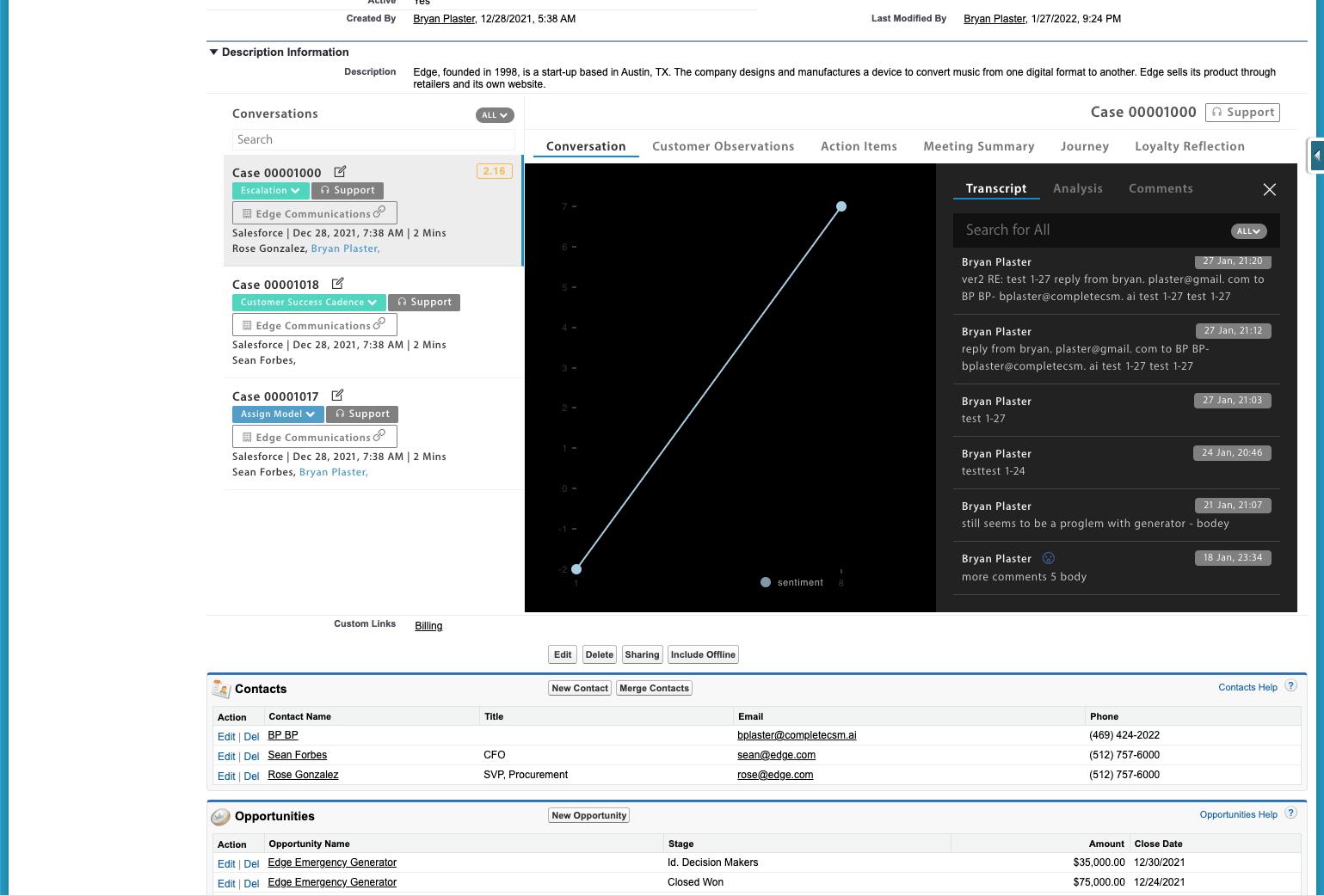Connect to App Exchange
You’ve taken the first step to install Intelligage in your Salesforce Organization! Now let’s finish our setup!
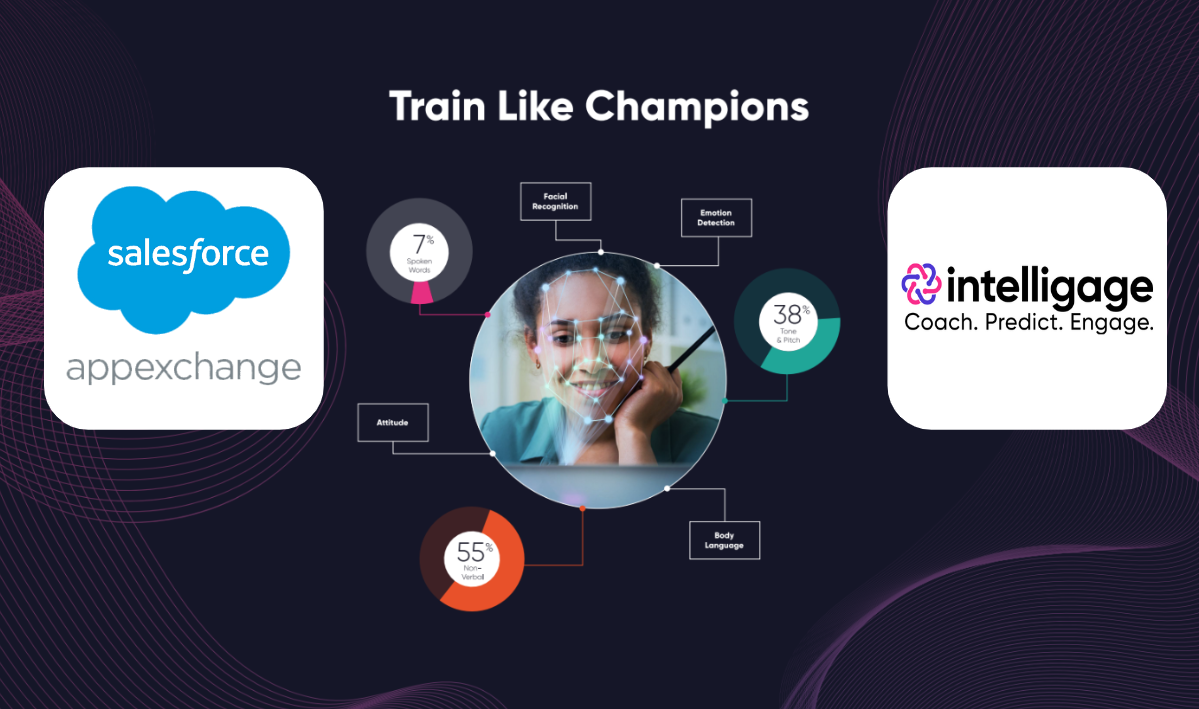
1) Installation
If you haven’t installed the package into Salesforce
Click here for the link now to add the latest Customer Success Intelligence app integrated in with Salesforce.
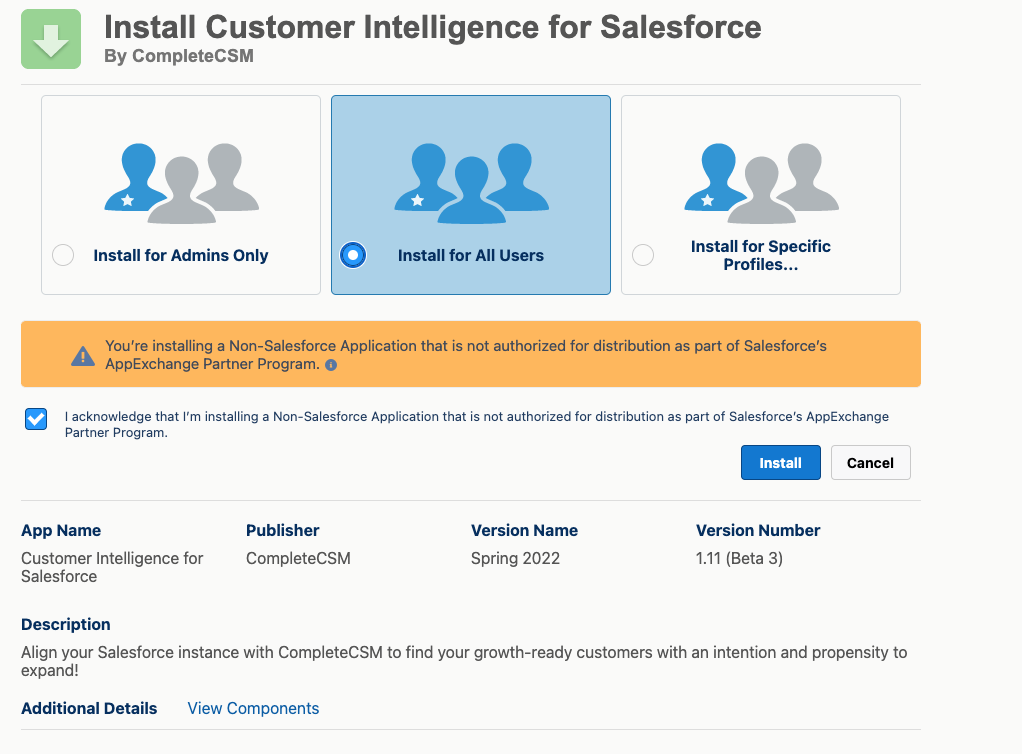
1a) Create a user at Intelligage.io
If you don’t have Zoom, just create a new user by signing up with your email.
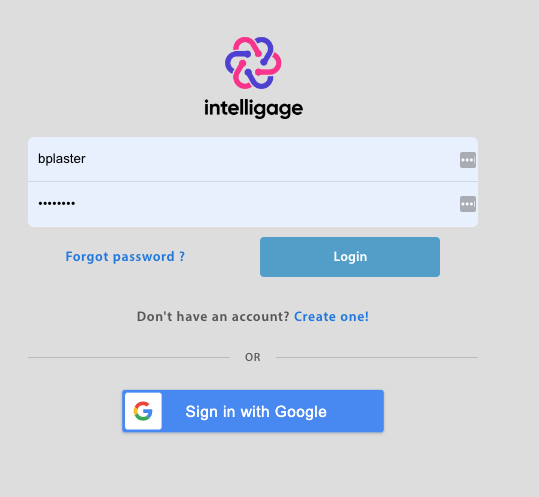
1b) Optional – Connect Online Meetings!
Connect Zoom
Sign up through Zoom marketplace, then link it to Intelligage!
You’ll need to setup Cloud Recording and also make sure to include transcripts.
Connect Gong
Have Gong? Login to Intelligage, go to Settings/Connected Apps and enter in your Access Key and Access Secret, and you can import your recent meetings and run daily.
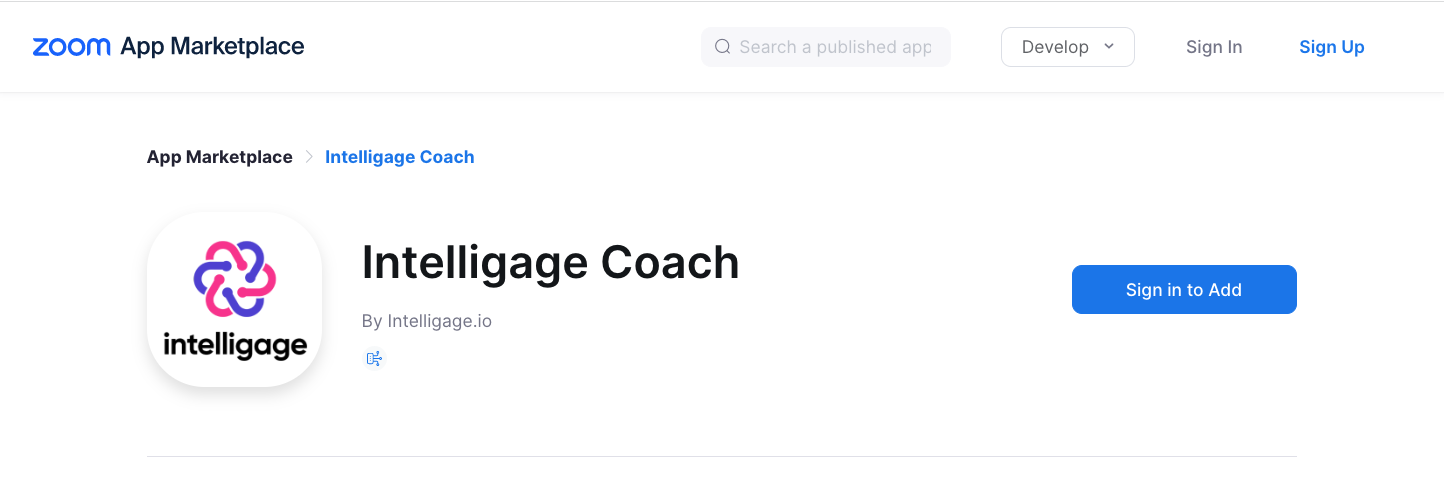
2) Assign fields between Intelligage and your Salesforce
A) Authenticate with Salesforce by clicking the install button at the top.
B) Settings / Connected App! Select which fields represent
- CSM Health – This is the field where your CSMs put their health score. If you don’t have one, start using the one we created!
- Adoption – This is two fields that form a percentage up to 100% Active / Subscribed = adoption %
- ARR – this is the Annual recurring revenue for this each account.
- Owner – if you have an additional owner to the account besides the Salesforce owner, like CSM, then select it here.
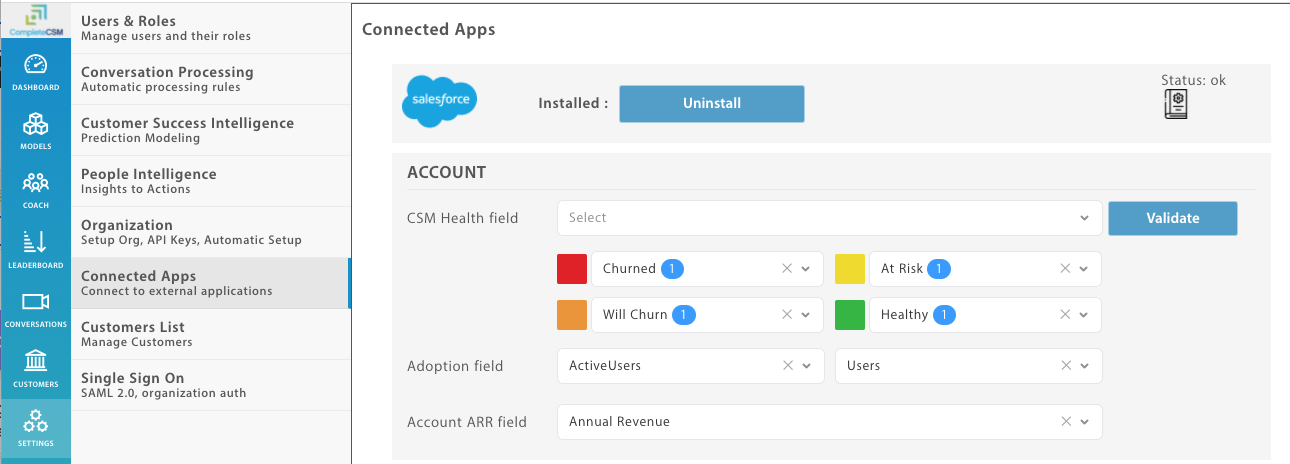
3) Sync with the Customer Intelligence Cloud
Check all three boxes. This syncs with Salesforce so that when Zoom or Gong Calls come in they can match to the Accounts and Contacts.
Accounts – to tie support tickets to customers
Contacts – to tie contacts to an account
Import Cases – the interactions from customers!
Sync Daily – run this sync every day.
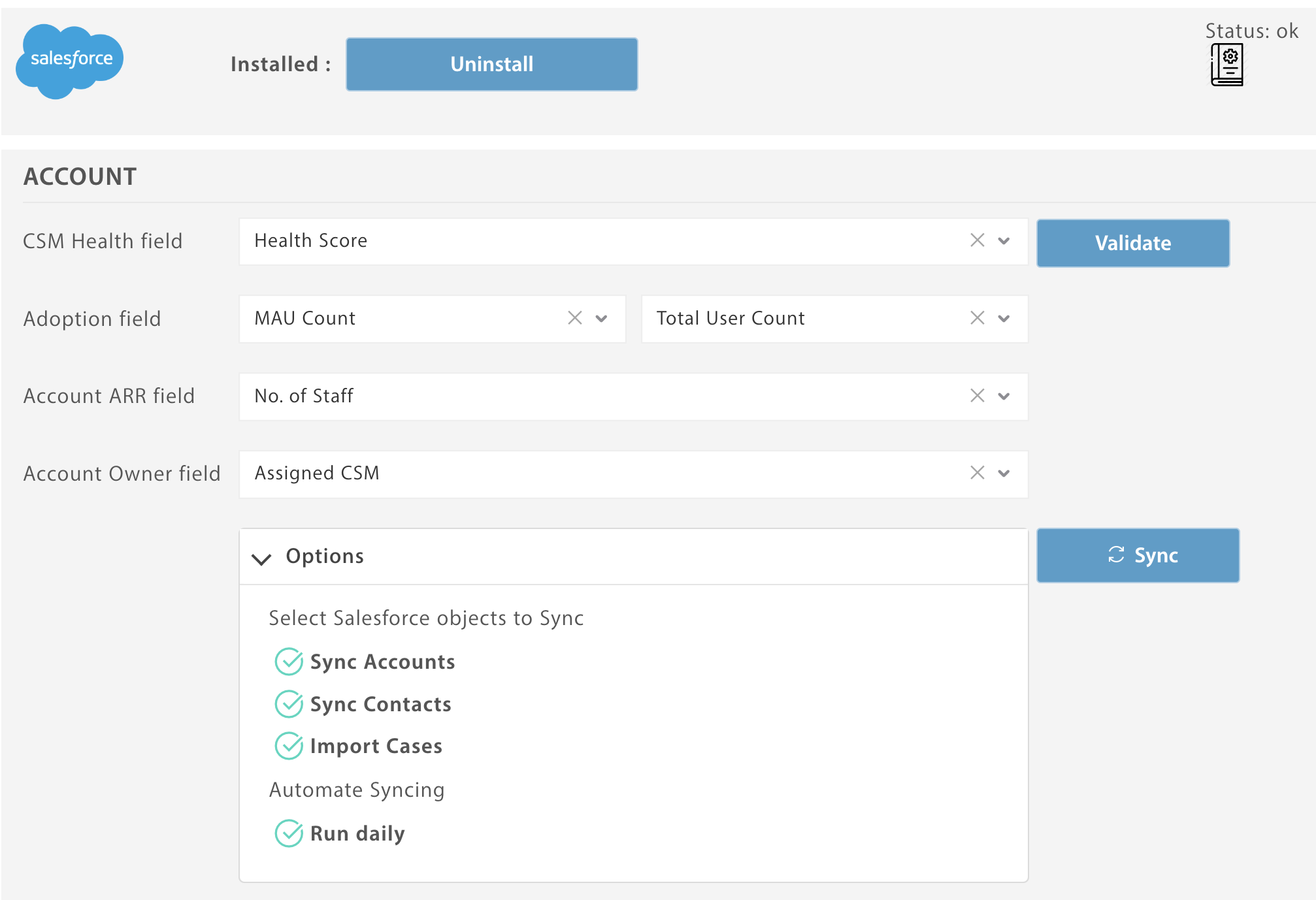
4) Setup the Intelligage Widget
Edit the Account page layout, and look in VisualForce Pages, find Intelligage
Drag the component to the Layout.
Hit the wrench on the component, set the height to 900px
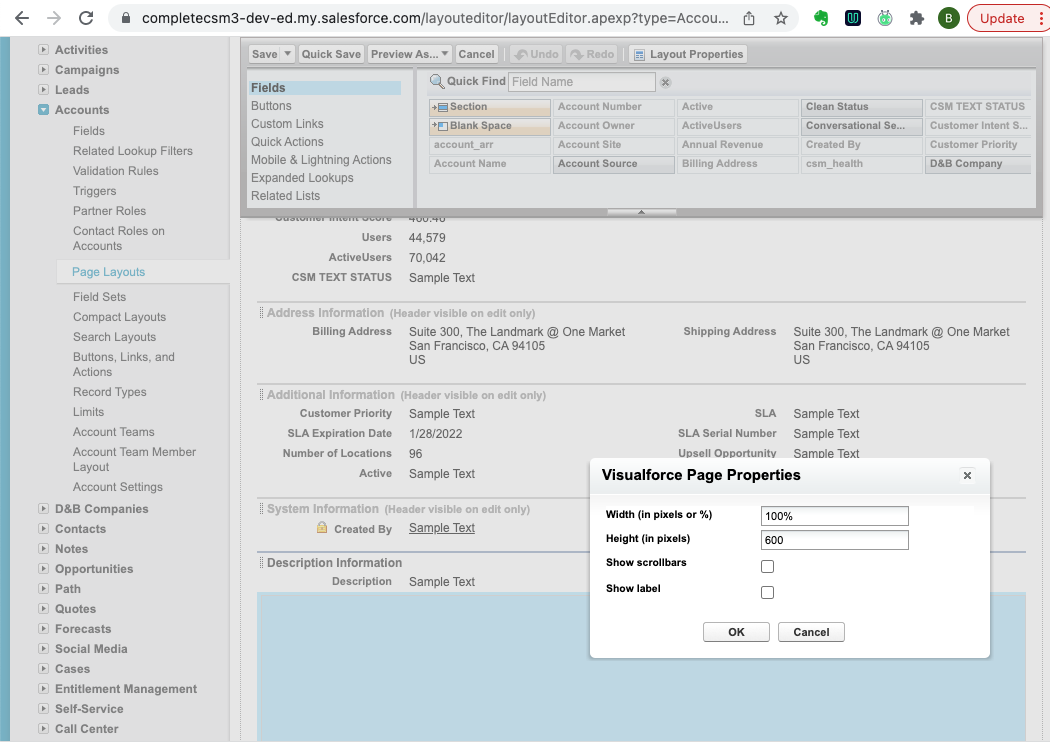
Secret: There is also a contact widget to add to the Contact page!
See your Conversations inside of Salesforce
Click on an Account and see your conversations related.
Process some conversations!